 |
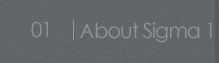 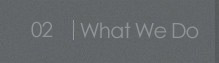 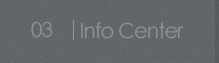 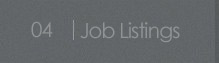 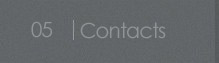 |
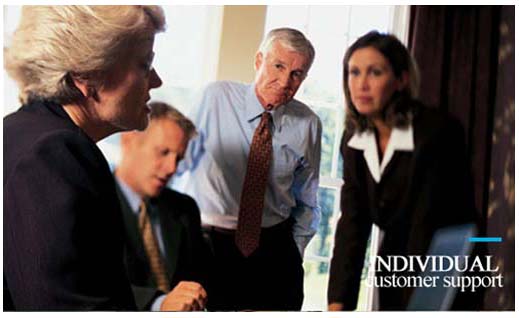 |
The Spam Rule In Outlook 2007
Taking on the spam battle is like going to war and not knowing who the enemy really is!
If you hate spam like we hate spam (and we really hate spam), here is a way to get the spam out of your inbox and into the deleted folder without needing to read it. These instructions will help you walk through each step to set up a rule to handle any mail noted as spam.
Let's begin. This set of instructions will set up a rule in an Outlook e-mail program to move spam out of the INBOX and into the DELETE folder.
In Outlook 2007:
- Click on TOOLS
- Click on RULES AND ALERTS
- Click on NEW RULE
- In Step 1, click on "Move messages with specific words in the subject to a folder"
- In Step 2, Click on "specific words"
- Enter all the words that are included in those nasty spam messages. This step requires a little planning. If you get jokes or other mail from certain people that often contains some of those words, then you will want to exclude them in a subsequent step. However, if you get mail that you want from the Internet that may include some of those words, then your issue is a bit more complex, and you need to consider this fact; for now, do not include words that might be used in email that you do want.
- Add four more, ***spam*** and *** spam *** and ***SPAM*** *** SPAM *** (note - one has a space between the stars and the word 'spam'). That should cover the spam detectors.
- Click ok. But don't go to the next page quite yet.
- Click on "specified folder"
- Click on "Junk E-mail" or "Deleted Items", depending on where you want to send that stuff. I send it to deleted items, as I have no interest in reviewing that stuff.
- Click on OK
- Click on "Next >"
- Here is where you can exclude certain email's, such as those from a particular person, or with a high priority or with someone's name in the body or subject or from a particular sender or from any RSS feed... etc. To make an entry, click on the appropriate link.
- When done, Click on "Next >"
- Click on "clear the Message flag"
- Click on "clear message's categories"
- Click on "Next >"
- Here you will other exclusion options. If you didn't exclude something previously, you can do so now.
- Click on "Next >"
- In Step 2: Click on "Run this rule now on messages already in "Inbox"
- Click on "Finish"
That's it. Now you have set up a rule for your mail client Outlook that will cause email with the words you entered at 6 and 7 above to go to your deleted items folder, with the exceptions you entered at 13 or 18.
If you would like to vent a little about spam, write a spam note at Marketing The Dot Com BLOG.
We recommend Computer Associates Anti-Spam, Anti-Virus Software.
![]()
Home | About Sigma | Marketing
Agency | Information Center | Marketing,
IT, MBA Jobs | Contact Us
Internet
Law | Congressional
Bills | Internet
Attorneys | Business Lawyers
| Family Lawyers | Criminal
Defense Lawyers
Sigma One Group Inc.
www.sigmaonegroup.com
Neenah WI
(920) 383-1964
info@sigmaonegroup.com
Copyright © 1994- | Privacy Notice | Legal Disclaimer